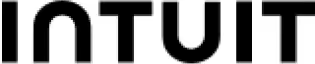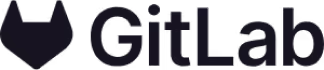On this page
Template use cases
Use Thumbnail Sketching template
Get started
A way to quickly explore a variety of ideas through a series of small sketches

Use this thumbnail sketching template to quickly generate ideas visually, and identify themes across your feedback to create actionable next steps.
Thumbnail sketching allows you to capture the essence of your ideas and communicate them visually, improving clarity and fostering better understanding and alignment.
Ensure broad team engagement and generate a lot of ideas visually
Explore different perspectives across your team
Identify themes across your feedback
Align on solutions more quickly based on those themes
To use the Mural thumbnail sketching template, follow the below steps with your team.
The first step is to clearly lay out the central idea you want to explore with your team, or the problem you’re trying to solve.
Next, assign each team member to a row of thumbnails within the template, and have them sketch two ideas — it can be useful to time-box each sketch so that you can move your session along according to your schedule.
Have all your participants present their two ideas and gather any feedback about them in order to iterate and refine what they have presented in the next section. Again, set time limits for each presentation and feedback round.
Based on the feedback that each participant has gathered, have them refine their ideas into a finalized version.
This is where you look for themes across the results from your team’s ideas. Where are there areas of overlap? How could these themes help guide your team towards finalized concepts or solutions? Assign next steps based on what you uncover.
To get the most out of your thumbnail sketching workshop, you should:
Assign any necessary pre-work and clearly define the central idea or problem you’re trying to solve, so that your session is as focused and productive as possible
Have your team use whatever image-making tools they are most comfortable with to generate thumbnails — Mural offers in-app images, GIFS, icons, sticky notes, and drawing tools
Get broad alignment on the best ideas and solutions with anonymous voting
To create thumbnail sketches, you can use a digital platform, like an online whiteboard, to quickly put images together leveraging a variety visual tools (like images, icons, or drawings). Create several different thumbnail sketches to compare and choose the best composition for your final concept.
Thumbnail sketches are quick, small-scale drawings used to capture and explore different compositional ideas before creating a final concept. Rather than focusing too intensely on the details, the purpose of a thumbnail sketch is to explore different options quickly and efficiently, so don't spend too much time on any one idea.
In design thinking, a thumbnail sketch layout refers to a quick, low-fidelity drawing used to explore and communicate different design concepts and solutions. It is often used in the ideation phase of the design thinking process, where designers generate and evaluate a wide range of potential ideas.
When creating a thumbnail sketch layout in design thinking, there are a few key principles to keep in mind:
Speed: The purpose of a thumbnail sketch is to generate ideas quickly and efficiently, so don't spend too much time on any one sketch.
Exploration: Use your thumbnail sketch to explore different options and variations of your design concept, without getting too attached to any one idea.
Clarity: Make sure your thumbnail sketch is clear and understandable, even to someone who is not familiar with your project or design challenge.
Collaboration: Use thumbnail sketches to communicate and collaborate with other members of your design team or stakeholders, gathering feedback and building on each other's ideas.
Iteration: Use your thumbnail sketch as a starting point, and iterate and refine your design concept based on feedback and further ideation.
Overall, thumbnail sketch layouts are a powerful tool in the design thinking process, allowing designers to quickly generate and evaluate multiple ideas, collaborate with others, and refine their design concepts before creating more polished prototypes.
Over 95% of the Fortune 100 use Mural to get things done.
No credit card required