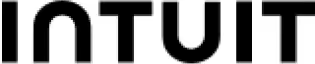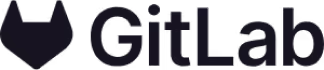On this page
Template use cases
Use Sprint review template
Get started
Celebrate accomplishments and get feedback after a sprint

Use this template to structure your sprint review with a clear agenda, and provide ample space for brainstorming and feedback, which can be easily organized with tags or color coding to make actionable next steps.
This sprint review template also builds in time for a demo of any new products or features that your team completed during the sprint, so you can celebrate collaborative wins and discuss sprint outcomes.
Give your sprint review a clear and consistent structure
Capture feedback from all stakeholders
Organize your feedback quickly and easily
Create actionable next steps
To start off the sprint review, designate a facilitator who will be in charge of managing time and jotting down questions and feedback.
Optional: Before the sprint review, you can import tasks and notes from Jira or Azure DevOps; learn how here.
Start the meeting off with some warm-up exercises to check in on team members. Gauge the team’s energy by labeling one sticky note per person and asking them to place themselves on a scale from least energetic to most.
Under the section “sprint items,” add all the items and tasks of the sprint accomplished or in progress into separate sticky notes. Once all the items have been added, you can move on to the next step.
One by one, move each sticky note item into the “demo & feedback” section. Here, the task owner will demonstrate the completed task. Once the task has been shown, participants can ask questions or give feedback.
The facilitator writes down questions and feedback in the allocated box.
Once the conversation has finished, the team agrees on next actions, and the facilitator moves the item into the “sprint outcome” section below.
In the “sprint outcomes” section, all the sticky notes from the sprint review conversation should be placed and used to update Jira for the next sprint.
Finish the sprint review with an energy check-in. Similar to Step 1, ask participants to gauge their energy and place themselves on a scale. This will help you understand how your team feels about their feedback and the tasks that are upcoming. It’s a good opportunity to resolve any potential issues and come up with solutions beforehand.
Related: How to Run a Sprint Review Meeting + Template
Integrate Jira or Azure DevOps to import tasks: With Mural’s sprint review template, you can integrate Jira or Azure DevOps to import tasks and issues to plan and prioritize the next tasks. Once the sprint review has finished, you can export the tasks back to Jira and Azure DevOps.
Easy collaboration with drag-and-drop features: Sharing ideas and tasks is easy with Mural’s team collaboration tools and features. You can drag and drop sticky notes and group ideas and work together to align goals and thoughts to set up the next sprint for success.
Clear vision with feature customization: Each task can be clearly identified and grouped with Mural’s features that allow shapes and colors to be flexible to suit your sprint’s needs. This helps your team focus on the important tasks at hand and differentiate tasks and responsibilities from one another.
A sprint review is a meeting held at the conclusion of a sprint to review to celebrate completed tasks. The goal of the meeting is to share accomplishments and feedback, review demos, and reflect on what went well and what could be improved for future sprints.
Sprint reviews are a key Agile ritual that aim to reflect on performance and identify what to improve in future sprints. And sprint reviews are collaborative, which makes them a good opportunity for teams to ask questions, share ideas, and give feedback.
Sprint reviews are helpful touchpoints for teams to stay aligned and share knowledge and insights. With sprint reviews, teams can improve communication on important tasks and offer feedback.
With different perspectives and experiences from each team member, sprint reviews are a valuable time to exchange insights to ensure that the quality of the product is optimized. This is important, as sprints are fast-paced and iterative. But a sprint review creates an important pause to make sure everyone is still aligned.
And sprint reviews make sure that everyone involved understands the scope of the project, the impact of their jobs, and the connections between each task. This bridges a connection between teams and helps nurture a company culture and quality products.
The sprint review should be attended by the entire development team, as well as any stakeholders who are interested in the project. It is important that all stakeholders have a chance to see the work that has been completed and to provide feedback.
In Agile software development, there are two key meeting types that help ensure the project is on track: the sprint review and the sprint retrospective.
The sprint review is held at the end of each sprint, and its purpose is to assess the work that has been completed and identify any areas that need improvement. The team will demo the work to stakeholders and solicit feedback.
The sprint retrospective is also held at the end of each sprint, but its focus is on the team itself. The objective is to identify what went well and what could be improved for future sprints.
Both meetings are crucial for keeping the project on track and ensuring that everyone is happy with the direction of the development.
Over 95% of the Fortune 100 use Mural to get things done.
No credit card required