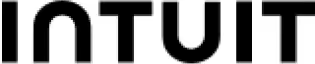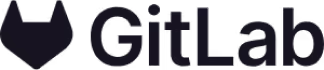Template use cases
Use Hold a quick retrospective template
Get started
Gather a team and reflect on work you’ve done together

Use this quick retrospective template to gather as a team and quickly look back on work you’ve done together. This simple structure is useful when you want to check in and reflect in a fun and lightweight way.
Reflect on a recent project or previous sprint
Foster accountability and ownership with the team
Reflect on what is working, what isn’t, and create a plan of action
Encourage open communication and transparency with team members
Before you get started with you quick retrospective, make sure you have a clear idea of subject of the meeting. Do you need to reflect on a recent project? The recent two-week sprint of work? A product launch? Write the topic in the template to get started.
Start off your retrospective with a quick icebreaker prompt to get the team warmed up. From the list of icebreaker questions in the template, choose a prompt and pose the question at the start of the retrospective meeting. Go around the team and get their perspective on the icebreaker.
Add the main topic of your retrospective in the “TOPIC” box, and start reflecting. Working silently and individually, have each team member brainstorm ideas and create a few sticky notes in each of the four quadrants for about five minutes.
In the four quadrants, reflect on the following questions:
What went well?
What went poorly?
What ideas do you have?
How should we take action?
With the remaining time in your meeting, discuss the sticky notes from your team. Try clustering sticky notes together or using tags to label sticky notes with common themes.
Start a voting session to on the most important action items for the bottom-right “action” quadrant to identify next steps and action items.
Retrospectives are a great way for teams to check-in periodically, but they can also be a catalyst for future work. Take the action items in the bottom-right quadrant and assign them to specific team members. This step is important for improving processes and team collaboration for the next team sprint or project
Adapt the retrospective format to fit your team’s needs: Not all teams use this format for agile retrospectives. Some teams will use the Sad, Glad, & Mad or Start, Stop, Continue methods for their retros, where they might receive different insights. Ultimately, you should customize the retrospective to work best for your team.
Be sure to celebrate successes: Don’t just focus on what went wrong in the previous sprint, celebrate successes and highlight when the team reached a tough goal or met a tight deadline. This lifts the mood during retrospectives and builds morale.
Encourage equal participation: Actively involve all team members in the discussion. Ensure that everyone has a chance to share their thoughts and feedback, even if they're typically quieter during meetings.
Over 95% of the Fortune 100 use Mural to get things done.
No credit card required