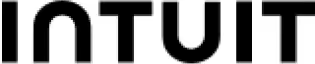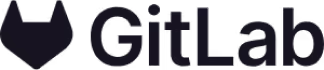On this page
Use Workflow diagram template
Get started
Visualize all the steps of a project or process

Use this workflow diagram template to design a new workflow, gain alignment with your team members, and level up your project management. Workflow diagrams visualize the tasks, actions, and decisions required to complete a project or achieve a specific goal.
At their simplest level, workflow diagrams are flowcharts created using boxes and diamonds to represent actions and steps in the process. Then, every step is connected with an arrow to represent the flow from beginning to end.
Create a visual representation of new workflows and processes
Streamline existing workflows and identify workflow inefficiencies
Provide transparency in roles, responsibilities, and decision-making points
Fix bottlenecks and improve processes with your team in real-time
Level-up project planning by documenting key workflows
Using the diagram keys, define the start and end points of the process, map out the workflow, and fine tune your diagram.
Be sure to invite any collaborators or stakeholders that can provide guidance or expertise on how the workflow may be affected by external factors or other teams.
Clearly outline the boundaries and objectives of your workflow, ensuring that you have a focused and manageable project. The type of workflow diagram you create will depend on the scope and goal of your workflow.
Break down the workflow into individual tasks and key milestones. Consider dependencies, deadlines, and the sequence in which activities should occur. Add a sticky note or element for each step of the process.
Assign specific roles and responsibilities to each task or milestone, ensuring that team members understand their involvement and accountability.
Once you have a clear idea of the workflow goals, tasks, and roles for key team members, use the workflow diagram template to create a visual representation of your workflow. Connect the tasks and milestones using arrows or connectors to indicate the correct order of workflow steps.
Add sticky notes or text to include additional details such as task descriptions, estimated durations, and resources required to complete each step. This information provides clarity and context for your team members.
Engage your team: Be sure to get your team members involved in the workflow creation process. Their input and expertise will lead to more comprehensive and effective workflows.
Review and update the workflow: Recognize that workflows are dynamic and subject to change. Regularly review and refine your diagrams to incorporate feedback, adapt to new requirements, and seize opportunities for improvement.
Simplify and standardize:
Strive for simplicity and clarity in your workflow diagrams. Use standardized symbols, colors, and shapes to ensure consistency and ease of understanding.
Leverage automation: Explore opportunities to automate repetitive or time-consuming tasks within your workflow, where possible. Workflow automation frees up valuable resources and enables your team to focus on more strategic and value-added activities.
A workflow is a series of interconnected tasks, actions, or processes required to achieve a specific goal. It outlines the sequence in which activities should be executed, the individuals responsible for each step, and the dependencies between different tasks.
A workflow template is a pre-designed framework that serves as a starting point for creating workflow diagrams. It provides a consistent format, standardized symbols, and commonly used elements, allowing teams to quickly and efficiently create visual representations of their workflows.
Mural's workflow diagram template offers a user-friendly interface, drag-and-drop elements, and a range of customizable features, enabling teams to easily create new workflows.
Workflow diagrams and process flowcharts (or process maps) are both visual tools used for visualizing the steps in a process or workflow, but they each serve different purposes. Workflow diagrams should typically be more detailed and specific to a step-by-step process, where process flowcharts often show the high-level steps of processes that aren’t exclusive to workflows.
Workflows are a subset of work processes, focusing on a specific aspect or objective.
Some visual collaborators prefer to use less abstracted images to represent specific aspects of the workflow. For example, an app developer might use an image of a bug to represent all the QA workflow steps in launching a new feature.
Consultants often use workflow diagrams to better understand their clients’ processes and identify opportunities to speed up innovation. They will lead a workflow analysis to identify and map a process and the key stakeholders involved.
An HR manager may create a project workflow to standardize employee onboarding and provide relevant resources and a roadmap for new employees to follow.
Over 95% of the Fortune 100 use Mural to get things done.
No credit card required