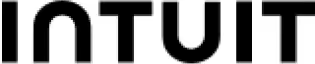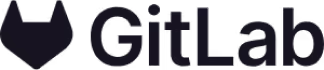Template use cases
Use Reflect on a recent project template
Get started
Thoughtfully analyze a recent project for better future outcomes

Use this template to gather a group to thoughtfully analyze work during a recent project. Candidly discuss what went well, what didn’t, and where you see the potential for better processes or outcomes in future work together.
Reflect and gather meaningful feedback on a project
Understand what went well and why
Discuss what didn’t go well
Discover opportunities for improvement and identify blockers
Get broad engagement and alignment with your team for future projects
There are a few basic steps to follow to run a successful project retrospective:
The Retrospective Prime Directive reminds participants that, “Regardless of what we discover, we understand and truly believe that everyone did the best job they could, given what they knew at the time, their skills and abilities, the resources available, and the situation at hand."
Project managers (or the person facilitating your retrospective meeting) can help to create a safe space in their meeting by sharing the Prime Directive at the start. This helps team members feel more comfortable sharing their honest experiences because it means you’re not making personal attacks or placing blame on individuals for any issues that came up during the project.
Start your retrospective by recapping the project: remind everyone of what stage the project is at and any outcomes so far. This gets everyone on the same page, so you’re all talking about the same thing.
Get your team to add cards to the template covering what went well (roses), opportunities for improvement (buds), and things that didn’t go to plan (thorns). Everyone has their own space to add cards, ensuring everyone contributes their thoughts to the retrospective.
These questions will help your team reflect on all aspects of the project. It’s important to the team morale that you share and celebrate achievements and don’t just focus on the challenges encountered during the project. But discussing what went wrong will help you identify opportunities for improvement and learn from your mistakes, so the team can get better over time.
Don’t take all your team’s responses at face value. Look for patterns or common themes in what they’re sharing by grouping their answers together where appropriate. For example, you might see a lot of challenges caused by one particular tool or process or conflicts caused by a lack of visibility into each other’s work. These trends will help you see the big picture and identify the opportunities that will have the greatest impact on your team in the future.
To get the most out of the Mural project retrospective template with your team, you should:
Set timers: Give your team a set amount of time to add their cards or ideas to your Mural. This helps keep the meeting on track and ensures you have a good amount of time to dedicate to discussing their experiences.
Use affinity clustering: Dedicate one side of your Mural to creating clusters of similar items, so you can easily spot trends and repeated themes that emerge during your retrospective.
Integrate with your meetings: Mural integrates with Zoom, Google Meet, and Microsoft Teams so remote teams can collaborate in real time.
A project retrospective is a process where a project team reflects on a completed project and looks for opportunities to improve the way they work together in the future. It’s most often used by agile teams following the Agile methodology, but it’s also helpful for any team looking to reflect on project progress and encourage continuous improvement.
Project retrospectives can be run at the end of a project or at the end of Agile sprints, which may happen multiple times throughout a project timeline depending on the length or complexity of the project. If you run retrospectives at the end of each sprint, they help you monitor project progress at regular intervals.
Everyone who’s been involved in the project will benefit from a retrospective because it’s designed to help the team work more efficiently and improve over time.
Project managers can use project retrospectives as a structured way to get the team to reflect and give feedback on their experience. It will help them identify blockers and problems the team ran into this time and opportunities to improve the collaborative process on future projects.
Everyone else who worked on the project will find retrospectives helpful. The people involved will vary depending on the project but could include developers, designers, marketers, and team leaders. It gives them a dedicated space to share their successes and learnings, as well as identify struggles and challenges so the team can be more effective in the future.
Over 95% of the Fortune 100 use Mural to get things done.
No credit card required