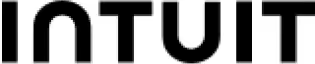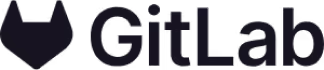On this page
Template use cases
Use Kanban board template
Get started
Track and easily see your team's progress

Use Mural's free (and editable) Kanban board template to track, manage, and share all your projects. Add sticky notes, tags, and comments as you collaborate with your team to drive actions and outcomes while keeping everyone aligned.
Keep track of all your projects and tasks
Stay aligned with your team
Quickly track and share progress
Define clear roles and responsibilities
To use the Mural Kanban board template with your team, follow the steps outlined below.
This will help you keep track of all the different tasks and subtasks involved in the project.
Begin by using (or editing) the columns in the Mural template that represent the different stages of your process.
Add sticky notes to each column to represent the individual tasks that make up your projects. Include information about each task such as its name, description, due date, and status.
Assign each task to a specific team member. This will help ensure that everyone is aware of their responsibilities and knows when a task is due. (This can easily be done using tags for sticky notes in any mural.)
Helpful hint: You can color code them by project to make it easy to get a sense for each project as a whole.
Use your Kanban board to track progress visually. This will help you quickly identify areas where progress has stalled or where tasks are falling behind schedule.
As tasks are completed, move them from left to right along the appropriate column. Use tags for sticky notes, or other symbols (like icons from Mural’s built-in library) to indicate different statuses (e.g., pending approval, in progress).
Hold regular check-ins with your team to discuss the Kanban board and make sure everyone is on track. This will ensure that everyone is aware of any changes or updates to the project plan.
To get the most out of your Kanban board with your team, you should:
Make sure that all relevant stakeholders are included when building your board, so that you can avoid any blind spots or missed tasks associated with any of your projects
Use color coding to add a visual layer of communication that makes it easy to see which projects involve more tasks, and tags for sticky notes to add details like stakeholder, status, or other relevant information
Make sure your board stays up to date, and you’ll have an easy-to-share view of your progress across all your projects and tasks
A kanban board is a tool used to manage work in a kanban system. The Kanban board typically consists of three columns: "To Do", "Doing", and "Done." Each column represents a stage in the Kanban process. Work begins in the "To Do" column and moves to the "Doing" column when it is started. Once the work is completed, it moves to the "Done" column.
The Kanban board can also be divided into more than three columns, depending on the needs of the organization. For example, a Kanban board for a software development team might have additional columns for "Testing" and "Deployment". Kanban boards can be used to track any type of work, from simple tasks to complex projects.
Kanban methodology is a system for managing workflows. It is based on the principle of visualizing work, and it uses a Kanban board to do this. The Kanban board is a physical or virtual board that shows all the tasks that need to be done, and who is responsible for each task. Kanban methodology helps to improve communication and collaboration within teams, and it can also help to increase efficiency and productivity.
If you've ever tried to manage a project using only a to-do list, you know how quickly things can start to feel overwhelming. A kanban board can be a helpful tool for keeping track of all the moving parts of a project and making sure that everyone is on the same page.
Asynchronous collaboration: Because it is visual, it can be used by team members who are located in different time zones or who have different schedules. This makes it an ideal tool for distributed teams.
Facilitate communication and transparency: Enhance communication and collaboration between team members by providing a central place where all updates can be seen.
Stay on top of everything: Easily view which tasks are stalled and need attention, as well as assess the overall progress of your project.
Typically, Kanban boards are used to visualize work progress in real-time, and they can be used for both asynchronous and synchronous collaboration.
For example, a Kanban board can be used to track the progress of a software development project. In this case, the board would be used to visualize the various stages of the software development process, from initial planning to final testing.
Alternatively, a Kanban board can be used to manage a personal task list. In this case, the board would be used to track individual tasks and their associated deadlines.
Kanban boards can also be used for team-based projects, such as marketing campaigns or product launches. Here, the Kanban board would be used to track the various tasks involved in the project and ensure that everyone is on the same page.
Ultimately, Kanban boards are flexible tools that can be adapted to fit a wide range of different projects.
Over 95% of the Fortune 100 use Mural to get things done.
No credit card required