MURAL has recently released many features that are game changing in the education setting. I’m going to dive into the following features and how you can use them in the classroom:
- Custom toolbar
- Find feature
- Folders
- Microsoft Teams integration
💡 Try these features out and let us know your thoughts in the Teachers’ Lounge community.
Custom toolbar
When collaborators enter a mural for the first time, they have access to the full suite of visual thinking tools at their fingertips — tools that can be powerful and fun to play around with, but can sometimes be overwhelming, distracting, or unnecessary to complete a specific exercise. The custom toolbar allows you to simplify the collaboration experience for your students or collaborators by choosing what visual thinking tools are available in the mural.
When you might use it
- For first time students to simplify the collaboration experience when they first enter the mural
- For specific exercises where you, as the facilitator, would like more control over the collaboration — for example, you only want students to contribute sticky notes to your first exercise and then later turn on images for the next exercise.
- To limit distraction: There's a time and a place for fun gifs and images, but sometimes, depending on the exercise, you may want to ensure that your students participate in a more focused manner with only sticky notes or text.
How to activate this new Facilitation Superpowers™ feature
Quickly toggle the feature on in the top bar and select which tools you want your students to be able to use. You can then click “See preview” in the dropdown menu to ensure this is the desired experience before you get started.

Find by collaborator
With the find feature, you can now find objects by the collaborator that last edited them. Inside the find panel, you can filter based on a collaborator and see all elements on the mural that were last edited by them.
When you might use it
To quickly gauge classroom participation and make sure all students are contributing
Note: This is not meant to be the source of truth used for grading
How to activate it
Locate the find icon (it looks like a magnifying glass) on the top right corner of any mural. You can also use the CTRL + F (or CMD + F) shortcut to quickly open the search bar. Combine the filters to get more detailed insights on student collaboration.
Try it out: Run a retrospective in the classroom and have students popcorn to another student after their feedback.
Folders
Now you can keep your class organized by creating folders and subfolders within any open or private room. Your folders and subfolders will have the same access and permissions as the room they’re nested in.
When you might use it
- If you have each class you are teaching in a room, you might make a separate folder in the room for each breakout group
- Different themes throughout your course? Organize the murals per theme using folders
- Make a folder for each week of your class
- Make a folder for each student in your class if students will be using MURAL heavily
How to activate this feature
Drag and drop murals into folders. Easily navigate using the bar at the top of your dashboard.

Microsoft Teams integration
If your university uses Microsoft Teams, now you can limit movement between platforms and keep the productivity high.
When you might use it
- Add a mural to a live video meeting in Teams to increase inclusivity, engagement, and creativity with your class.
- Embed a mural as a tab to any chat or channel in Teams where you can collaborate visually, and simply reference or return to the mural to keep collaboration going.
- In the personal app, access and work on any mural just as you would in the web app, right within Teams.
- Pin a mural to any meeting invite to share information ahead of time or easily find the right mural for a recurring meeting.
- Stay informed with the MURAL bot and receive notifications when someone comments, mentions, or invites you to a mural.
How to get started
You will have to ask your university’s IT department to enable the integration. If you would like support with this process please connect your IT department with education@mural.co and we will happily walk the team through the enablement process.
If the integration is already enabled on your campus, check out the setup guide for more information.
Other updates to note
- Build better diagrams by adding text to connectors
- Take organized notes in mural with bulleted and numbered lists within text boxes
The Mural team is cooking up more updates to make the classroom collaboration experience even better. Thanks for your feedback that helps our team deliver these enhancements.
Have feedback on these features or requests for future updates? Let us know in the Teachers’ Lounge community.
About the authors
About the authors



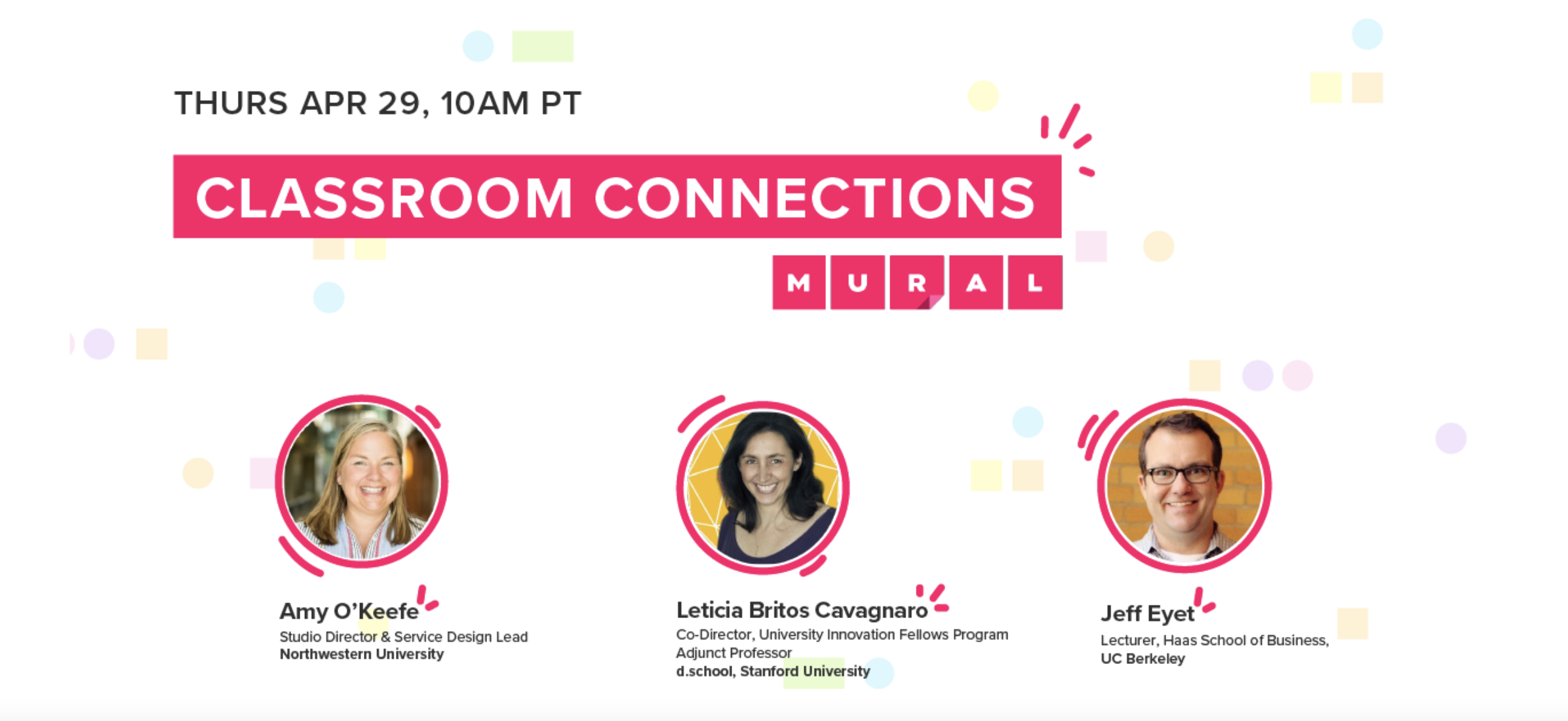

.png)
%20(3).jpg)
%20(1).jpg)
%20(1).jpg)

